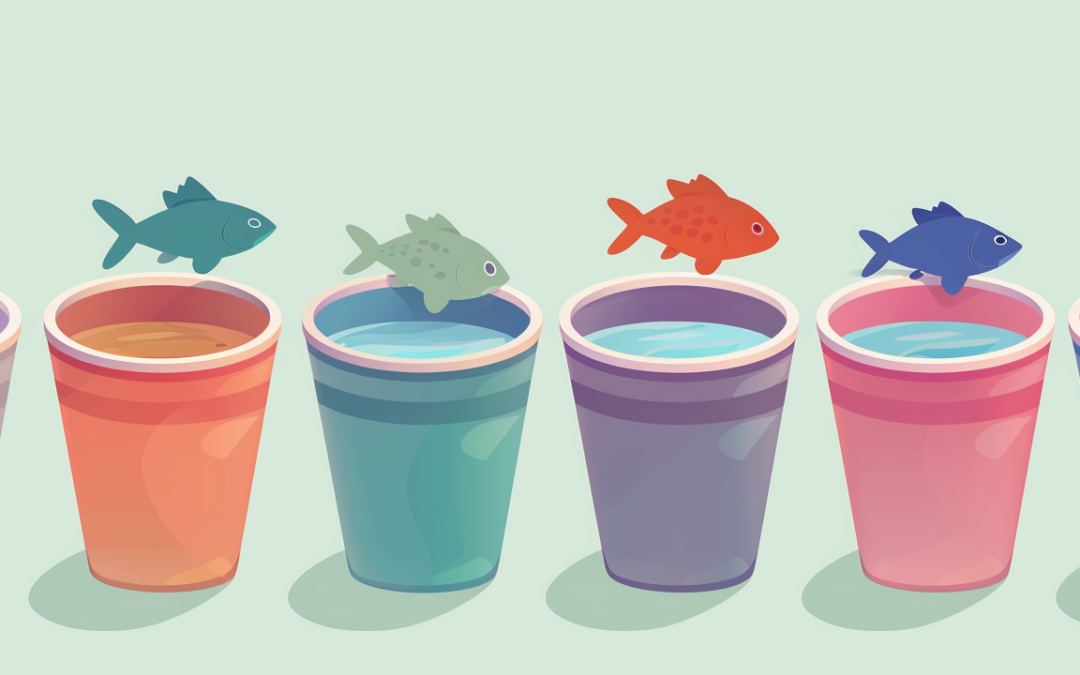by David | Aug 12, 2024 | Information Technology, PowerShell
Reading Time: 3 minutes
Recently, I was playing with Intune devices using graph API and managed devices. I was able to search for things like the device name with no issues, but when it came to the unique codes, I started having beautiful dyslexia issues. As I struggled, I asked myself how I could search this whole PowerShell object all at once, every value and every index. The first thought was to go property by property with a switch. But I asked myself, How can I reuse this function later? Let’s Search PowerShell Objects together.
The Script
function Search-Object {
param (
[Parameter(Mandatory=$true)][pscustomobject]$Object,
[Parameter(Mandatory=$true)][string]$SearchString,
[switch]$Expand
)
$Results = $Object | ForEach-Object -Begin { $index = 0 } -Process {
$_.PSObject.Properties | ForEach-Object {
if ($_.Value -like "*$SearchString*") {
[pscustomobject][ordered]@{
Index = $index
PropertyName = $_.Name
Value = $_.Value
}
}
}
$index++
}
if ($Expand) {
$IndexesToPresent = ($results | group-object -Property index).name
foreach ($itp in $IndexesToPresent) {
$Object[$itp]
}
} else {
$Results
}
}
The Breakdown
The concept is that we feed the script the ps object we want to search in. This function will search the top level. Searching recursively is dangerous for weaker machines, but it’s fully doable with the above function. It’s time to break down this function.
Parameters
First, we want to look at the parameters. We need the Powershell object, then the string, and finally a nice little flag to give us more information. We are requiring the object and the search are both required because that’s what we need. The expand isn’t because we may not need everything.
The Search PowerShell Object Loop
This step is the meat and potato of the function. Here is how we are going to search the full object. We start off by looping the object. We want to use a foreach-object loop because of the beginning and simplicity of it all.
The foreach-object is treated like a function in some context. We have a beginning, process and ending flags. So we begin the loop with our index of zero. We do this to keep track of the index of the powershell object we are analizing. The process is where we begin.
$Results = $Object | ForEach-Object -Begin { $index = 0 } -Process {}
The next step is to open the door of the PSobject. Once we crack the door we select the Properties information and start another loop through that.
$_.PSObject.Properties | ForEach-Object {}
This is where we can now search each object inside the object. At this point we are looking at a properity of an object that has been opened that is inside the main object. Confused yet, that’s ok. We are at the end of that trail. Next, we need to ask if the value of the current property is our search string. If it’s true, then we send back a ps object.
if ($_.Value -like "*$SearchString*") {
[pscustomobject][ordered]@{
Index = $index
PropertyName = $_.Name
Value = $_.Value
}
}
Objects making objects, we are so in the .net work for sure.
What’s cool at this is the ps object is being returned to the Results. Finally, we do an index increase by using the index++.
Expanding
Now we have searched the powershell object, lets expand it. The code above grabs the index number. So we want to expand upon that. If you trigger the flag “Expand” we want to grab all the index number. First we take the results from the above and group them by group-object. We select the property of index. This will give us all of the options in a nice pretty package. So we then select the names. This will give us all the indexes for each item that was found and not multiple of the same. I
From there we start a for each loop. Here we display the objects index. We do this by having the main object with [#]. If expanding isn’t set, we just display the results.
if ($Expand) {
$IndexesToPresent = ($results | group-object -Property index).name
foreach ($itp in $IndexesToPresent) {
$Object[$itp]
}
} else {
$Results
}
Multiople levels
Since this function does one level, you can use another powershell script that will search each level if it has an object. The only problem with this is, processing power. Powershell is not designed to be database software. So it’s best not to deep dive into an object like that.
What can we learn as a person?
It’s ok to find other solutions. Doing it the hard way only adds stress. But there is a point where you can spend more time automating than doing the work itself. So keep it balanced. You deserve that. Just like we search PowerShell objects, we should search for different ways to keep the balance in our life.
Additional Reading

by David | Jul 23, 2024 | Exchange, Information Technology, PowerShell
Reading Time: 2 minutes
Ever found yourself tangled in the web of Exchange Online mailbox rules? Yeah, me too. It’s like trying to find a needle in a haystack, especially if you’re managing multiple mailboxes. Thankfully, I stumbled upon a nifty PowerShell script that makes this task a breeze. Let’s Get Mailbox Rules Using PowerShell.
Let’s Talk About Our Script
Before we jump into the script, let’s understand what it does. The PowerShell script Get-RASMailboxRules helps you retrieve mailbox rules for specific email addresses in Exchange Online. Whether you’re an IT admin juggling a dozen tasks or just someone who likes things neat and tidy, this script can save you a ton of time.
Breaking Down the Script
Here’s the full script for reference:
function Get-RASMailboxRules {
[cmdletbinding()]
param (
[Parameter(
ValueFromPipeline = $True,
ValueFromPipelineByPropertyName = $True,
HelpMessage = "Email Addresses",
Mandatory = $true)][Alias('Mailbox','EmailAddress')][String[]]$Mailboxes
)
begin {
# Checks if Exchange Online is connected
if ($null -eq (Get-ConnectionInformation)) {Connect-ExchangeOnline}
# Pulls all mailboxes from the $Mailboxes parameter and checks if they exist
$Boxes = @()
foreach ($box in $mailboxes) {
Try {
$Boxes += Get-Mailbox $box
} catch {
Write-Error "Error getting mailbox"
}
}
}
process {
foreach ($mailbox in $Boxes) {
$Rules = Get-InboxRule -Mailbox $mailbox.Name
foreach ($Rule in $Rules) {
$ruleDescription = $Rule.Description -join "`n"
$Description = (($ruleDescription -split 'If the message:')[1] -split 'Take the following actions:')
$ifMessage = ($Description[0].Trim() -replace "`t", "") -replace "\s*`n", ""
$actions = ($Description[1].Trim() -replace "`t", "") -replace "\s*`n", ""
[PSCustomObject]@{
MailboxName = $Mailbox.Name
Mailbox = $Mailbox.UserPrincipalName
RuleName = $Rule.Name
Enabled = $Rule.Enabled
ID = $Rule.RuleIdentity
IfMessage = $ifMessage
Actions = $actions
}
}
}
}
end {
Disconnect-ExchangeOnline -Confirm:$false
}
}
What’s Happening Here?
Let’s break it down:
- Parameters and Initialization:
- The script takes email addresses as input through the
$Mailboxes parameter.
- It checks if Exchange Online is connected. If not, it connects using
Connect-ExchangeOnline.
- Fetching Mailboxes:
- It loops through the provided mailboxes and tries to fetch their details using
Get-Mailbox.
- Any errors encountered during this process are caught and reported.
- Processing Mailbox Rules:
- For each mailbox, it retrieves the inbox rules using
Get-InboxRule.
- It parses the rules to extract the conditions (
IfMessage) and actions (Actions).
- Output:
- It creates a custom PowerShell object for each rule, which includes details like mailbox name, rule name, enabled status, and more.
- Finally, it disconnects from Exchange Online to clean up.
Key Points to Remember
- Mandatory Parameter: The script requires at least one email address to be provided.
- Error Handling: It gracefully handles errors when fetching mailbox details.
- Custom Output: The output is a clean, readable list of mailbox rules with all the necessary details.
Wrapping up “Get Mailbox Rules using PowerShell”
And there you have it! A super handy PowerShell script to get mailbox rules using PowerShell in order. It’s efficient, straightforward, and takes the hassle out of managing mailbox rules. So next time you’re knee-deep in inbox rules, you know which script to pull out.
Happy scripting, folks! If you run into any issues or have questions, drop them in the comments below. Let’s keep the conversation going!
Additional Reading
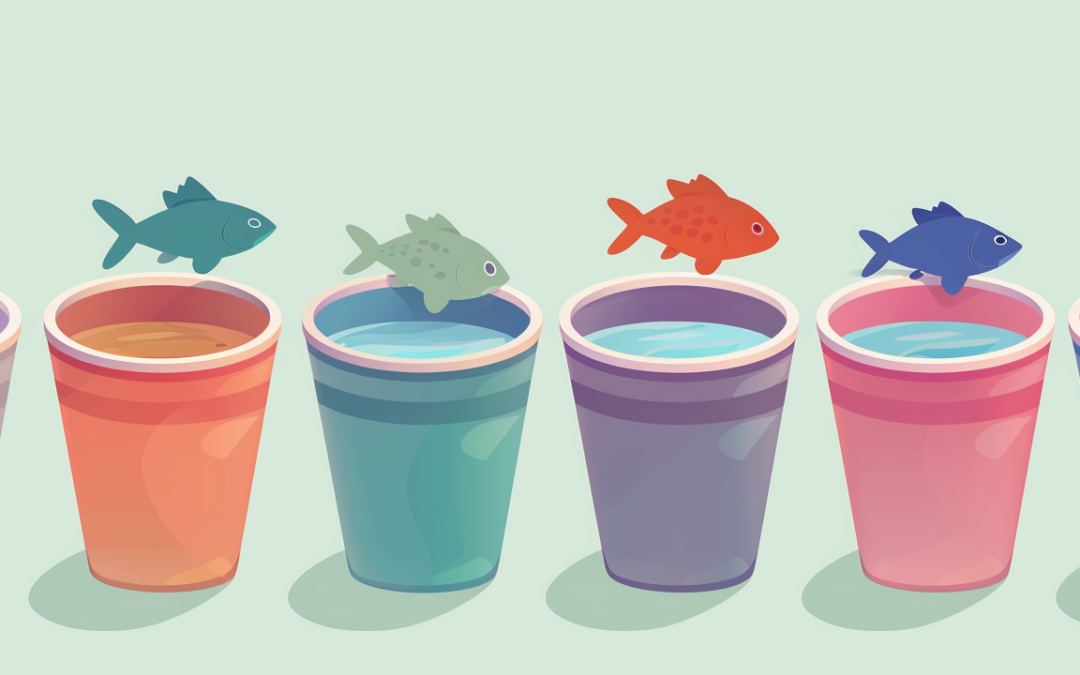
by David | Jun 3, 2024 | Deployments, Help Desk, Information Technology, PowerShell
Reading Time: 5 minutes
Last week we went over how to do audits using PowerShell (Link). Today we will use scheduled tasks with PowerShell to have the audit script run hour by hour. We do this because we don’t want to be manually running the PowerShell script every hour. Let the computer handle all of that for us. We will go over how to manually build the Scheduled Task and the PowerShell way.
Manual Process – Scheduled Tasks
Lets take a look at the manual process. We are placing our AuditDisabledAccounts.ps1 script on the computer. I like placing things in the c:\scripts or c:\temp folder. Sometimes this is good, sometimes this is bad. It depends on the world you are working in.
- Start Task Scheduler
- Click Task Scheduler Library.
- Right Click and select basic task
- Name it accordingly. I am naming mine “Hourly Disabled AD Audit.”
- Under Triggers, I selected When the computer starts.
- This scheduled task will repeat itself with another setting. It’s best to get it started when the computer starts. This way if the system restarts, it will start again. It can become confusing over time.
- The action will be start a program
- Program: Powershell
- Arguments: -NoProfile -ExecutionPolicy Bypass -HoursBack 1 -Servers AD1,AD2,AD3 -OutCSVfile “C:\Reports\DisabledAccountsAudit.csv”
- Start In: c:\temp\AuditDisabledAccounts.ps1
- To finish, you want to open the properties dialog
Now we have a basic scheduled task setup. Next we want to have it trigger every hour. Sense we opened the properites you can now do just this.
- On the general tab
- Radio check: “Run whether the user is logged on or not.”
- If you need to change the user, this is where you will do that.
- Click the Triggers tab.
- You will see at startup, click edit
- Under advanced Settings
- Check Repeat task every
- Select 1 hour
- Duration: Indefinitely
- Click ok
That’s how you manually setup a Scheduled Task for PowerShell.
Powershell Method
Now we can do a Scheduled Tasks with PowerShell. We will be using the scheduledtask commands to create the task accordingly. Lets take a look at the script itself.
The script – Scheduled Tasks with PowerShell
# Variables
$ScriptPath = "C:\temp\AuditDisabledAccounts.ps1"
$TaskName = "Audit Disabled Accounts"
$OutCSVfile = "C:\Reports\DisabledAccountsAudit.csv"
$Servers = "AD1,AD2,AD3"
$HoursBack = 1
$User = Read-Host -Prompt "Domain\Username"
$Creds = Read-Host -AsSecureString -Prompt "Enter Password"
$BSTR = [System.Runtime.InteropServices.Marshal]::SecureStringToBSTR($Creds)
$UnsecurePassword = [System.Runtime.InteropServices.Marshal]::PtrToStringAuto($BSTR)
[Runtime.InteropServices.Marshal]::ZeroFreeBSTR($BSTR)
$triggers = 0..23 | ForEach-Object {
New-ScheduledTaskTrigger -At "$($_):00" -Daily
}
$principal = New-ScheduledTaskPrincipal `
-id 'Author' `
-UserId "$User" `
-LogonType Password `
-RunLevel Limited
$Action = New-ScheduledTaskAction `
-Execute "PowerShell" `
-Argument "-NoProfile -ExecutionPolicy Bypass -File `"$ScriptPath`" -HoursBack $HoursBack -Servers $Servers -OutCSVfile `"$OutCSVfile`"" `
-WorkingDirectory 'C:\temp\'
$Task = New-ScheduledTask `
-Description 'Usered To Audit Disabled Accounts' `
-Action $Action `
-Principal $principal `
-Trigger $triggers
Register-ScheduledTask `
-TaskName "$TaskName" `
-TaskPath '\' `
-Action $Action `
-Trigger $triggers `
-User $User `
-Password "$UnsecurePassword"
The breakdown
The first thing we do is setup. We want to have the script, the name, the out file for our audit report, our servers, and the hours back we want to go.
Veriables
# Variables
$ScriptPath = "C:\temp\AuditDisabledAccounts.ps1"
$TaskName = "Audit Disabled Accounts"
$OutCSVfile = "C:\Reports\DisabledAccountsAudit.csv"
$Servers = "AD1,AD2,AD3"
$HoursBack = 1
$User = Read-Host -Prompt "Domain\Username"
$Creds = Read-Host -AsSecureString -Prompt "Enter Password"
The first thing we want is the veriables. We want the path of the script. We want it’s name. Where our CSV files will be dropped, the servers, how many hours back, usernames and passwords. Notice that the User is using a read-host and creds is using a secure string. This is to help stop shoulder surfers and powershell memory. This way you password isn’t passed around. Basicly, we input the password as a secure string, and it becomes a veraible. Thus, if someone is looking through the powershell history, or is monitoring it with something like defender, then they will not see the password. Only the veraible from this point on.
Decoding Passwords as Veriables
Part of the Scheduled Tasks with PowerShell is we need to register the task later. This means that the password needs to be plain text. However, we don’t want a password to ever exist in the shell visability. So we want to decode it directly into a Veriable.
$BSTR = [System.Runtime.InteropServices.Marshal]::SecureStringToBSTR($Creds)
$UnsecurePassword = [System.Runtime.InteropServices.Marshal]::PtrToStringAuto($BSTR)
[Runtime.InteropServices.Marshal]::ZeroFreeBSTR($BSTR)
The code above allows you to convert the secure string to normal text in Powershell 5. If you are using powershell 7, this isn’t a problem. But most servers are still defaulting at 5. The new veriable name is UnsecurePassword which has the password as plain text for the register command.
Triggers – Scheduled Task for powershell
We need to start making the triggers. Unlike the gui, we can’t setup a startup with a hourly repeat. Instead, the safeist way is to do an hourly thing for repeating the hour. We do this using the new-scheduledtasktrigger command.
$triggers = 0..23 | ForEach-Object {
New-ScheduledTaskTrigger -At "$($_):00" -Daily
}
Since we have 24 hours in a day, we want to repeate a foreach-object loop 24 times. We start at 0 and go to 23 which makes 24. Wow… Anyways, As we loop, the $_ will be the number. So we create a new trigger at that time and set it to daily. All of this will be dumped into the $triggers array.
Principal
Next we want to setup a user account. The command for this is…. Yep, you guessed it, New-ScheduledTaskPrincipal. Here we are setting the ID to the author, using our user flag, doing the logontype as password, and the runlevel is limited. We don’t want it to have full access to anything since it’s not doing anything on the local PC. Notice the ` symbol. This allows you to do mulitlple lines with one command. It’s like break here and continue to the next line. It makes reading code so much easier.
$principal = New-ScheduledTaskPrincipal `
-id 'Author' `
-UserId "$User" `
-LogonType Password `
-RunLevel Limited
Actions
Next we need to do our actions. AKA, what’s it going to do. Using the New-scheduledTaskAction we want to execute with powershell and push our arguments in. Using our Veriables, we fill in the blanks. It’s very straight forward. The secret sause here is the arguments will be like you did with the gui approach.
$Action = New-ScheduledTaskAction `
-Execute "PowerShell" `
-Argument "-NoProfile -ExecutionPolicy Bypass -File `"$ScriptPath`" -HoursBack $HoursBack -Servers $Servers -OutCSVfile `"$OutCSVfile`"" `
-WorkingDirectory 'C:\temp\'
Tasks
Next we need to make the task itself. We are going to use the New-ScheduledTask command. This part of the command creates a task object that will need to be registered. We give it the description we want. The Actions from above. The user inside the principal names and the triggers we built out.
$Task = New-ScheduledTask `
-Description 'Usered To Audit Disabled Accounts' `
-Action $Action `
-Principal $principal `
-Trigger $triggers
Register The Task
Finally, we want to register the task in question. We are going to use “Register-scheduledTask” to do this. Notice that this is where we are using that password we used at the start. It’s used as a variable, and thus it’s never shown in the PowerShell history.
Register-ScheduledTask `
-TaskName "$TaskName" `
-TaskPath '\' `
-Action $Action `
-Trigger $triggers `
-User $User `
-Password "$UnsecurePassword"
Additional Thoughts on Scheduled Tasks with PowerShell
This technique is very powerful. I built out a script that scanned the local network via Get-NetNeighbor. The script was a scheduled task and it grabbed all the devices. Imagine having admin rights, pushing out a script that scans the local network drops a scheduled task on another computer that scans that network. You could map out a whole network within a few minutes. This could be used as a worm and it’s a good reason to block WMI on the network except from the machines that does the administration.
What can we learn as a person?
It’s always a good idea to have routine. Having a Scheduled task in your life that you like tends to improve our lives. For example, I like going to a monthly meetup with my friends. It’s something I look forward to. Having it on my calendar helps. This is why vacations are important. We need to have those things on our calendar. It’s ok to have them on the calendar. So, find something you can look forward to, and put it on the calendar.
Additional Resources

by David | May 27, 2024 | Information Technology, Resources
Reading Time: 7 minutes
Imagine waking up to an email full of alerts about unwanted access attempts. It is every administrator’s nightmare. The truth is that many security incidents can be traced back to disabled accounts that were not properly reviewed. You might wonder, “What about disabled accounts? “Aren’t they harmless?” Well, not quite. There are reasons we need to, Audit Disabled Accounts.
Disabled accounts in Active Directory (AD) are analogous to lost keys to your home. They may be out of sight, but they do exist. Those who look hard enough can find them. If you do not audit these accounts on a regular basis, you risk exposing your network to vulnerabilities. Neglected accounts may result in attacks or compliance difficulties.
I discovered this the hard way during my early days as a sysadmin. I believed I had things under control. One day, an audit found multiple disabled accounts that had been left neglected for months. It was a wakeup call. Since then, reviewing disabled accounts has been an important part of my routine.
Why should you consider auditing disabled accounts? It’s not just about checking the compliance box. It is about ensuring a safe and well-managed environment. It is critical to keep your network secure from unauthorized access and breaches. In this post, I’ll show you how to build up a PowerShell script to audit disabled accounts. We will also automate the process using a scheduled task. Believe me, it’s easier than you think. Your future self will thank you for this.
Let us begin our path toward greater security and peace of mind.
The Why Audit Disabled Accounts?
Picture this: It’s the middle of the day, when the CFO’s account is abruptly deactivated. Chaos ensues. The support desk is frantic, and everyone is on edge. You are left wondering, “Who did this, and when?” It’s a frustrating situation that could have been prevented with routine audits.
Auditing disabled accounts is more than just a boring process; it is critical for determining exactly when and by whom an account was disabled. Consider installing a surveillance camera on your network doors. You know precisely who locked which door and at what time. This level of visibility is critical for keeping control of your Active Directory (AD).
This PowerShell script was built in response to a particularly stressful occurrence. A help desk technician unintentionally shut down the CFO’s account. The names were nearly identical: bholts for the CFO, and bsholts for a floor technician. One tiny error resulted in a major problem. The CFO was naturally furious, demanding to know who was to blame. That’s when I realized I needed a solid technique to keep track of these actions.
Security is a significant reason for auditing disabled accounts. If an attacker acquires access to one of these accounts, they may be able to explore your network without detection. It’s like leaving the front door wide open. Regular audits ensure that these accounts are appropriately managed and secured, preventing unwanted access.
Compliance
Compliance is another reason to keep track of disabled accounts. Many regulatory regimes impose severe controls on user accounts. GDPR, HIPAA, and other regulations need proper account management, including for disabled accounts. Failure to comply might result in costly fines and a tarnished reputation.
However, it is not simply about avoiding undesirable results. Regular auditing of disabled accounts is also excellent housekeeping. It keeps your Active Directory clean and orderly. An clean Active Directory makes it easier to manage active users and keeps your environment running smoothly.
In my early sysadmin days, I underestimated the necessity of auditing disabled accounts. That was until the incident with the CFO’s account. Since then, auditing has been an essential component of my managerial routine. It’s a modest step that provides significant peace of mind.
So take a time to reflect on your current practices. Do you periodically audit disabled accounts? If not, this is a great moment to start. It represents an investment in your network’s security and efficiency. And believe me, it is worth every minute.
The Script
#Hourly
[cmdletbinding()]
param (
[int]$HoursBack = 1,
[string[]]$Servers,
[string]$OutCSVfile
)
$StartTimeStamp = ((Get-Date).AddHours(-($HoursBack)))
$EndTimeStamp = (Get-Date)
$ReturnInfo = @()
$FilterTable = @{
'StartTime' = $StartTimeStamp
'EndTime' = $EndTimeStamp
'LogName' = 'Security'
'Id' = 4725
}
$Events = foreach ($Server in $Servers) {
Get-WinEvent -ComputerName "$Server" -FilterHashtable $FilterTable -ErrorAction SilentlyContinue
}
foreach ($Event in $Events) {
$ReturnInfo += [pscustomobject][ordered]@{
Task = "Account Disabled"
Time = $Event.TimeCreated
DC = $Event.MachineName
Name = (get-aduser -Identity "$($Event.Properties[0].Value)" -Properties DIsplayname).Displayname
Username = $Event.Properties[0].Value
Admin = $Event.Properties[4].Value
}
}
$ReturnInfo | Export-Csv $OutCSVfile -NoClobber -NoTypeInformation -Append
The Breakdown
Let’s dive into the heart of this guide: the PowerShell script that will help you audit disabled accounts in Active Directory. We’ll break it down line by line, so you understand exactly how it works and how to customize it for your needs.
[cmdletbinding()]
param (
[int]$HoursBack = 1,
[string[]]$Servers,
[string]$OutCSVfile
)
- Parameters and Initialization
- [cmdletbinding()]: This line makes the script act like an advanced function, providing more control over parameters and runtime behavior.
- param: Here, we define three parameters:
$HoursBack: The number of hours back to search for disabled accounts (default is 1).$Servers: An array of server names to query.$OutCSVfile: The file path to save the audit results.
$StartTimeStamp = ((Get-Date).AddHours(-($HoursBack)))
$EndTimeStamp = (Get-Date)
- Setting Up Timestamps
- $StartTimeStamp: Sets the start time for the search to one hour ago.
- $EndTimeStamp: Sets the end time to the current date and time.
$ReturnInfo = @()
$FilterTable = @{
'StartTime' = $StartTimeStamp
'EndTime' = $EndTimeStamp
'LogName' = 'Security'
'Id' = 4725
}
Grabbing the Events
- Filtering Events
- $ReturnInfo: Initializes an empty array to store the results. This allows us to collect the needed information for later.
- $FilterTable: Defines the criteria for filtering events:
StartTime and EndTime specify the time range. It’s important not to grab to many logs because Powershell can’t handle large amount of data. LogName is set to ‘Security’ to search in the Security log because that is where the disabled accounts live.Id is set to 4725, the event ID for account disablement.
$Events = foreach ($Server in $Servers) {
Get-WinEvent -ComputerName "$Server" -FilterHashtable $FilterTable -ErrorAction SilentlyContinue
}
- Retrieving Events
- foreach ($Server in $Servers): Iterates through each server in the
$Servers list of strings. Remember, a list of strings is like an array but for strings. Reminds me of noodles before you cook them. Which my daughter made spaghetti the other day and I am proud of her.
- Get-WinEvent: Retrieves the events that match the criteria in
$FilterTable. -ErrorAction SilentlyContinue suppresses errors. I liken this command to the spaghetti after it has been cooked.
foreach ($Event in $Events) {
$ReturnInfo += [pscustomobject][ordered]@{
Task = "Account Disabled"
Time = $Event.TimeCreated
DC = $Event.MachineName
Name = (get-aduser -Identity "$($Event.Properties[0].Value)" -Properties Displayname).Displayname
Username = $Event.Properties[0].Value
Admin = $Event.Properties[4].Value
}
}
Processing and Exporting Events
- Processing Events
- foreach ($Event in $Events): Iterates through each retrieved event. We like to loop a lot with powershell.
- $ReturnInfo += [pscustomobject][ordered]: Adds a custom object to the
$ReturnInfo array, containing:
Task: Describes the task (“Account Disabled”).Time: The time the event was created.DC: The domain controller where the event occurred.Name: The display name of the disabled account.Username: The username of the disabled account.Admin: The account of the administrator who performed the action.
$ReturnInfo | Export-Csv $OutCSVfile -NoClobber -NoTypeInformation -Append
- Exporting Results
- Export-Csv: Exports the
$ReturnInfo array to a CSV file specified by $OutCSVfile.
-NoClobber prevents overwriting existing files.-NoTypeInformation omits type information from the CSV. That’s the crappy line that sucks at the top of csvs that powershell 5 likes to add. You don’t ahve to do this if you are using powershell 7. -Append adds the results to the file without overwriting it.
By understanding each part of this script, you can tailor it to your specific needs. Whether you’re dealing with multiple servers or need a different time range, you now have the tools to make those adjustments. From here, you can make scheduled tasks that points to the required devices and such. We will cover that next week.
In the end
Auditing disabled accounts in Active Directory is like keeping a vigilant eye on the silent guardians of your network. It’s a crucial step to ensure that your environment remains secure and compliant. With the PowerShell script we’ve walked through, you now have the tools to monitor when an account was disabled and by whom, saving you from potential security breaches and compliance headaches.
Remember the story of the help desk technician who accidentally disabled the CFO’s account? That incident was a wake-up call, highlighting the importance of regular audits. By setting up a scheduled task to run this script, you can prevent similar scenarios in the future. You’ll have clear, reliable records that can help you quickly identify and rectify mistakes, keeping your network safe and your users happy.
Regularly auditing disabled accounts isn’t just about avoiding problems; it’s about creating a culture of diligence and responsibility. It’s about taking proactive steps to manage your AD environment effectively. Whether you’re a seasoned sysadmin or new to the role, these practices are essential in maintaining a robust and secure network.
So, take a moment to implement these steps. Set up the script, configure the scheduled task, and rest easy knowing you’ve added a solid layer of protection to your network. Your future self, and your organization, will thank you.
What we can learn as a person?
Disabled accounts linger around and sometimes they can have emails and more attached to them. But they are not active. When I was working with the MSP, I often found ADs with a lot of these accounts and no documentation. Why were they disabled, and left there? Was it some compliance or something else?
Well, in our life, we have something like disabled accounts. They don’t activly hurt us, but over time they can add up and cause issues. That’s small truama. Some therapist call it death by a tousand paper cuts. By themselves, they are not damaging enough to cause PTSD or anything along those likes, but over time, they can cause major issues. A good example of this is, you get spanked each sunday because you fail asleep in church. Some people start seeing churchs as a place of abuse while others embrace the church as safty. By itself a simple spanking doesn’t cause trauma, unless it’s really ugly, but over time, it can cause all kinds of issues.
The shame child
The best way to handle these micro trauma’s is to address the distorted emotions that are born from them. A good example of this is a child who was shamed for being evil at birth. Hearing this one time is nothing, but hearing this daily makes this child believe he is evil. This translates to shame. This shame can come out in many different forms. To heal, he has to come to the conculsion himself that he wasn’t evil from birth and this belief is wrong.
It’s time for him to delete those accounts of shame. Knowing where they come from is half the battle. If you don’t kno where the emotion comes from, how do you find the emotion? It is a discovery process. It’s a rough one too. Seek a licensed therapist for this and have a good community.
Additional reading

by David | May 20, 2024 | Information Technology, PowerShell
Reading Time: 9 minutes
Digital explorer, how are you? Are you ready to learn more about how your computer works? Good news! You’ve just found PowerShell, the best tool for a digital spy to peek behind the scenes. It’s kind of like a mix between Sherlock Holmes and Ace Ventura: strange, funny, and never dull. Are you read for some monitoring program modules with PowerShell?
Why try to look? Now picture being able to see exactly what your computer does—or doesn’t do. Yes, PowerShell lets you find those hard-to-find modules that know a lot about security and speed. That’s pretty brave, huh?
Just put on your detective shoes and grab a magnifying glass (or a nice chair, really). We are about to start an exciting trip through the Search-ProcessModule function’s twists and turns. It sounds like a wild ride full of surprises, geeky charm, and “aha!” moments. Let’s work together to break this code and maybe save the internet in the process!
Getting to know PowerShell and Process Modules
Thanks for coming back, digital spy! PowerShell is an amazing tool that lets you control your system like a pro. You already know how to use it. Let’s look at process modules, which are an important but often ignored part of the PowerShell toolkit.
What’s the big deal about process modules?
When it comes to your software ecosystem, process modules are like the unsung stars. Each section in your apps is like a little brain—it’s important for them to work but doesn’t get much attention. Monitoring these units isn’t just about knowing what’s going on inside; it’s also about spotting problems before they get worse.
You could find a part that is acting up and slowing down your system, or you could find a security risk before it becomes a threat. That is why it’s important to keep an eye on process units. It’s like having x-ray vision that lets you see right through the outside of your system to its working heart.
Now that you know this, you’re not just working on hope; you have knowledge and foresight. Next, we’ll talk about the Search-ProcessModule function, which is the main character of our story. It’s the most important thing you can use to put this idea into action. Watch out!
A Look at the Search-ProcessModule Function
Now that you know how process modules work, it’s time to bring out the big guns. Now comes the Search-ProcessModule function, which is your secret tool against waste and security risks. The great thing about this PowerShell function is that it can do a lot of different things. Let’s take apart monitoring program modules with PowerShell.
Finding Out What Search-ProcessModule Can Do for You
The Search-ProcessModule function isn’t just another script; it’s a very useful tool for finding specific modules in any process. This function is where you can get quick and accurate answers, whether you’re trying to fix a program that’s running slowly or making sure that security rules are being followed.
How Function Parameters Work:
- ProcessName: This is where you define the process name that you want to look at. It’s like picking which room in a huge house to look.
- ModuleName: This is where you list one or more modules that you want to find in the chosen process. It’s like knowing what kind of furniture you want for that room.
- ComputerName: If you choose “ComputerName,” you can do this search on a remote computer. Not a problem. With this number, you can reach more people on the network.
A quick run-through of how it works
- Before the Search-ProcessModule code does anything else, it checks to see if the given process is already running. Then it goes deeper and checks each module that the process loaded. It’s smart as it doesn’t just look at names; it also looks for patterns that fit your search. It’s like having a bloodhound that sniffs out the exact thing you want.
What if something goes wrong? The function has a strong way of handling errors. It won’t just fall down; it will also tell you why, giving you clear error messages that can help you figure out what to do next.
Uses in the Real World
The Search-ProcessModule tool can be used to find unnecessary modules that slow down the server and make sure that only authorized modules are running on sensitive systems. It is very flexible and powerful. It’s like having eyes and ears in the digital world, and it really does keep the system safe.
We’ll go over everything you need to know to start using this powerful tool in the next part, from installing it to setting it up. Keep listening, because soon you’ll be a pro at module watching!
Creating an Environment for Utilizing Search-ProcessModule
Okay, let’s prepare the stage for an outstanding performance from the Search-ProcessModule function. Getting everything ready may seem like a task, but believe me, it’s a breeze—easier than baking a pie, in fact! Here’s a straightforward guide to getting everything tuned and ready to go.
Preparing PowerShell for Optimal Performance
First, you need to ensure that PowerShell is installed on your machine. If you’re using a recent version of Windows, well done! It’s likely that you already have it installed. Simply type PowerShell in your search bar and check if it appears. If it doesn’t, no problem! A brief visit to the Microsoft website will help you find what you need for a download.
Setting Up Execution Policies
First, let’s discuss execution policies. PowerShell prefers a cautious approach, so it does not execute scripts without careful consideration. Here’s a step-by-step guide on how to create the perfect setting:
- Launch PowerShell with administrative privileges by right-clicking and selecting “Run as administrator”.
- Execute the command Set-ExecutionPolicy RemoteSigned. This policy allows you to execute scripts that you have created or obtained from reliable sources.
Getting Ready for Remote Execution
Considering using the Search-ProcessModule function on a remote machine? Enabling PowerShell remoting is necessary. Here’s the enchanting incantation:
- Continuing in your admin PowerShell window, go ahead and enter the command Enable-PSRemoting -Force. This command will help you configure your machine to send and receive PowerShell commands remotely.
- Make sure the remote machine is set up in a similar way if you want to take a look at its process modules.
Simple Test Run
Now, let’s ensure that everything is functioning properly:
- Launch PowerShell.
- Give the Get-Process command a try to easily view the processes currently running on your machine. If you come across a well-organized list, you’re all set!
Finishing the Setup
And just like that, everything is ready for you! You’re all set to begin using the Search-ProcessModule function with ease in your environment. Now, we’ll explore a straightforward guide that will help you effectively utilize this tool to maintain the stability of your systems. Stay prepared, as things are about to become quite captivating!
A lot of work so far to do something as simple as monitoring program modules with PowerShell. However, this is all for remote and local monitoring. If your environment is already setup, you don’t need all of this.
The Script
Function Search-ProcessModule {
[CmdletBinding()]
param (
[Parameter(Mandatory=$true, HelpMessage="Enter the name of the process you want to check.")]
[Alias("Process")]
[string]$ProcessName,
[Parameter(Mandatory=$true, HelpMessage="Enter the name(s) of the module(s) you want to find in the process.")]
[Alias("Module")]
[string[]]$ModuleName,
[string]$ComputerName
)
$scriptBlock = {
param($ProcessName, $ModuleName)
try {
$processes = Get-Process -Name $ProcessName -ErrorAction Stop
foreach ($process in $processes) {
$modules = $process.Modules | Select-Object -ExpandProperty ModuleName
foreach ($name in $ModuleName) {
if ($modules -like "*$name*") {
return $true
}
}
}
return $false
} catch {
Write-Error "Error: $_.Exception.Message"
return $false
}
}
if ($ComputerName) {
Invoke-Command -ComputerName $ComputerName -ScriptBlock $scriptBlock -ArgumentList $ProcessName, $ModuleName
} else {
& $scriptBlock $ProcessName $ModuleName
}
}
Detailed Breakdown of the Search-ProcessModule Script
Now that your stage is set, it’s time to spotlight the star of the show: the Search-ProcessModule function. Let’s dissect this function piece by piece, understanding how each part works and how you can use it to keep your systems running smoothly.
The Heart of the Function: The Script Block
The core of the Search-ProcessModule function is a script block. Think of this as the brain of the operation, where all the major decisions are made. Here’s how it ticks:
- Initialization: The script block starts by taking in the
ProcessName and ModuleName parameters you specify.
- Process Check: It uses
Get-Process to locate the process. If the process isn’t running, it stops and raises an error—no wild goose chases here!
- Module Search: Next, it sifts through each module loaded by the process, checking if any match the names you’re curious about. It’s thorough, ensuring no stone is left unturned.
Navigating Through Processes and Modules
As we dive deeper:
- Iterative Checks: For each process found, the function iterates through all loaded modules. It uses a loop to compare each module name against your specified criteria.
- Pattern Matching: It isn’t just looking for exact names; it’s smarter! The function searches for patterns, catching even partially matching names.
Error Handling: Your Safety Net
Errors? No problem:
- The function is equipped with try-catch blocks, making it robust against unexpected hiccups. If something goes wrong, it catches the error and provides a clear message. This helps you understand what went wrong and how to fix it.
For Remote Enthusiasts: Running the Script on Another Machine
Got a remote machine? Here’s your toolkit:
- If you specified a
ComputerName, the function doesn’t just run locally. It uses Invoke-Command to execute the script block on the remote machine. This feature turns your local setup into a command center for multiple machines.
Putting It All Together
With this detailed breakdown, you’re not just running scripts; you’re conducting an orchestra of system checks with precision. Next, we’ll walk through a step-by-step guide to deploying this function effectively, ensuring you’re fully equipped to monitor and manage your system’s modules like never before.
Practical Application: MS Teams
When managing IT environments, especially in settings where communication tools like Microsoft Teams are widely used, it’s crucial to ensure that system updates or software deployments do not disrupt important meetings or presentations. Here’s how you can use the Search-ProcessModule function to intelligently manage deployments based on Teams’ activity. We are about to bring reality to monitoring program modules with PowerShell.
Scenario Setup
Let’s consider a common scenario: you need to deploy an application on a user’s machine during working hours. The challenge is to do this without interrupting an ongoing Microsoft Teams conference call or screen sharing session.
Step-by-Step Guide for Monitoring Teams
Step 1: Identify the Process
We know that the main process for Microsoft Teams is named ‘MS-Teams’. This is your target process for monitoring.
Step 2: Define Modules of Interest
- For detecting conference calls, we look for the module ‘coremmres.dll’.
- For detecting screen sharing, the modules ‘mfmjpegdec.dll’ and ‘mfperfhelper.dll’ are the indicators.
Step 3: Craft Your PowerShell Command
To check for a conference call, your command might look like this:
Search-ProcessModule -ProcessName "MS-Teams" -ModuleName "coremmres.dll"
For screen sharing, you’d check both modules:
Search-ProcessModule -ProcessName "MS-Teams" -ModuleName "mfmjpegdec.dll", "mfperfhelper.dll"
Step 4: Execute and Analyze
Run these commands remotely or locally based on your administration setup. If either command returns True, you know now is not a good time for interactive tasks.
Step 5: Integrate with PADT
With this information, you can configure PADT to delay or adjust the deployment method. For example, if Teams is currently used for a call or sharing a screen, you might opt to deploy the application silently or reschedule the deployment.
Advanced Automation Tips
To streamline this monitoring program modules with PowerShell, consider setting up a scheduled task that checks for these conditions at regular intervals or right before a planned software deployment. You can also integrate these checks into your deployment scripts, automating the decision-making process based on the presence of these modules.
Final Thoughts
Using the Search-ProcessModule function to monitor applications like Microsoft Teams ensures that your software deployments are as unobtrusive as possible. This approach not only minimizes disruptions but also enhances user satisfaction and system administration efficiency.
What can we learn as a person?
Just as the Search-ProcessModule function in PowerShell allows system administrators to preemptively identify potential issues by monitoring certain modules, we can similarly benefit from understanding and managing our personal triggers. This proactive approach not only prevents disruptions in our digital systems but can also lead to more harmonious personal and professional lives.
The Importance of Recognizing Triggers
Imagine walking into a room full of people. It’s loud, crowded, and there’s only one exit. For someone like me, who experiences PTSD, such settings can quickly become overwhelming. This is a trigger—a psychological trigger that, much like an unwanted software module, can disrupt my operating system—my mental state.
Drawing Parallels with PowerShell
Just as we use the Search-ProcessModule function to detect if Microsoft Teams is in a delicate state (like a conference call or screen sharing), understanding our mental triggers allows us to gauge when we’re potentially entering a delicate emotional state. The function helps avoid awkward disruptions during digital meetings; similarly, knowing our triggers can help avoid personal discomfort or emotional crises.
Personal Strategies for Managing Triggers
Here’s how I manage:
- Preparation: Much like how we prepare our systems with the right tools (like PowerShell scripts), I equip myself with tools to manage my triggers. Carrying headphones helps manage sound levels, much like how monitoring tools help manage system performance.
- Avoidance: If I know ahead of time that a situation—like a noisy room with poor acoustics and limited exits—might become overwhelming, I choose not to engage, similar to how we might delay software deployment during critical business operations.
- Awareness: Just as system monitoring provides real-time insights into what’s happening with our digital environments, being mindful and aware of my surroundings helps me maintain emotional equilibrium.
Broader Implications
This isn’t just about avoiding what makes us uncomfortable. It’s about understanding the environments in which we thrive. Knowing your triggers and how to manage them can dramatically improve your quality of life, enhance your interactions, and reduce stress—much like how effective system monitoring can enhance performance and reduce downtime.
In both technology and life, the better we understand the systems and their sensitivities, the more effectively we can manage them. Whether it’s preventing a software crash during a critical presentation or managing personal stress in a crowded environment, the principles remain the same: monitor, understand, and prepare. This proactive approach not only prevents problems but also promotes a smoother, more efficient experience for everyone involved.
Future Readings