
Multi-Account Containers
I have been in IT for a little over 10 years and have tried various browsers and plugs/extensions. Some are extremely useful, and some, are not so. I abandoned Firefox for a while because it was not compatible with the required software. Recently I have returned back to firefox because of Multi-Account Containers.
Firefox has a unique extension that only it has. This extension is called the multi-account container. What it does is allows you to open a tab in a container of its own. Link
What is Multi-Account Containers
The extension has containers. These containers hold all of the cached items inside of it. For example, if you log into o365 in one container, you will be able to log into a different o365 in another container. Unlike incognito mode, you will be able to work with items that need to cache on your computer like exchange online.
If you are in the MSP world? This is a game-changer. You can have a container for each of your clients and solely work out of that container for that client. For in-house IT, it allows you to test as a normal user vs an IT admin. Even in your home life, the added layer of security helps with your banking and personal items. This way Facebook doesn’t leak into your bank account’s cache.
My favorite feature
When firefox starts, you have a screen full of tabs of previously opened sites or most visited sites. Each one of these you can right-click and open in a different container. I can do this with links, and even the + for a new tab. I can dedicate a tab just for my company and a tab just for personal. This way my o365 doesn’t affect a client’s o365.
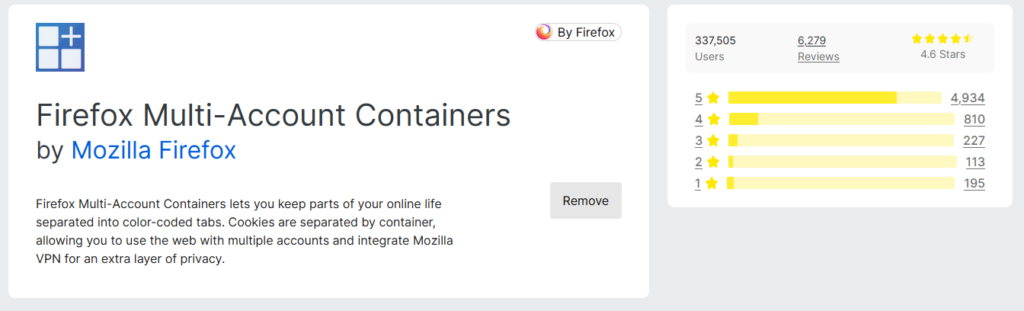
And yes, This beast is only available on firefox and firefox off shoots. So, long live firefox!
As always, if you have any questions feel free to ask.

