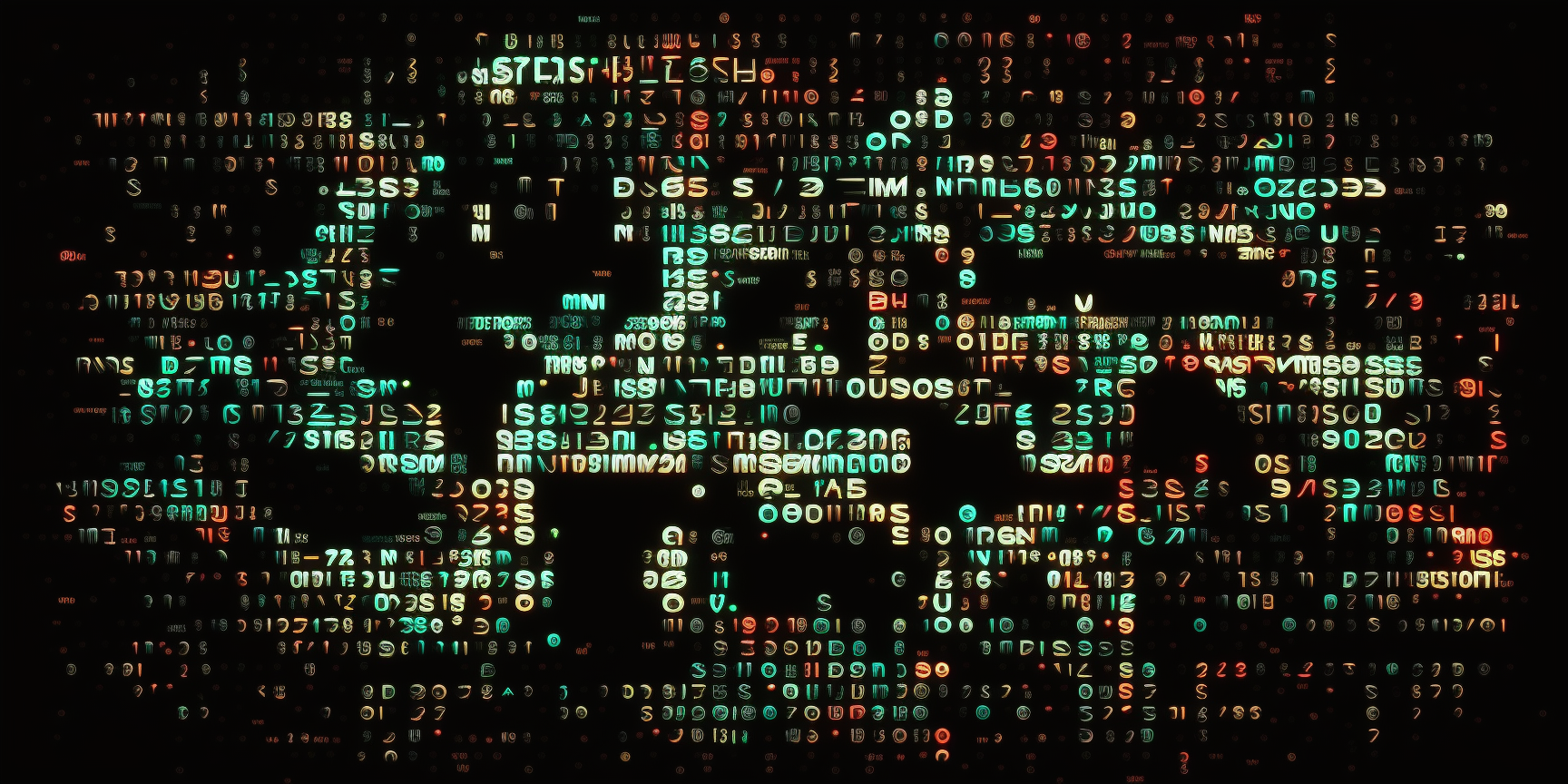I was inside my unifi controller a while back and the new update had starred out the radius password. The documentation had yet to occur on the radius password. So, I used a simple HTML trick with my firefox to change the stars to clear text. This is how you can Uncover Starred-Out Passwords in firefox.
Developer Options
F12 will trigger the developer options. Inside Google Chrome, the developer window will appear on the right-hand side. In Firefox, the developer window will appear at the bottom of the window. These options allow you to change your current view of the site. If you want to change the background to hot pink, you can. if you want to change a password field to plain text, you can.

What we are looking at
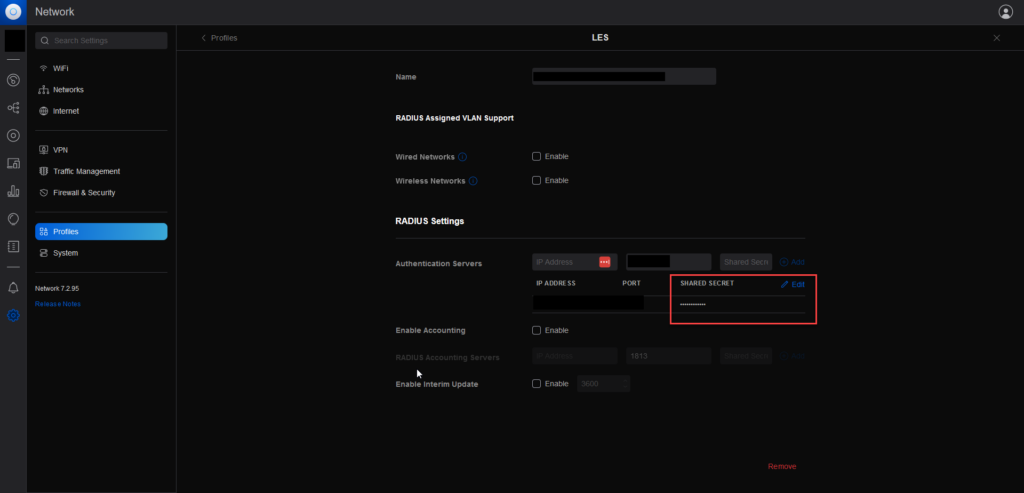
This is the page we are viewing. I want the starred-out shared secret that you see in the red box. Click the edit button to the right of the shared secret. Notice the password is still starred out. To get this information, we need to start the Developer options. Inside the developer options on the left-hand side, you will see a mouse cursor in a box, also known as an inspector. We still have Starred-Out Passwords

Once you click the inspector tool, you can move the mouse over the shared secret and click on it. Inside the developer options, you will see the HTML itself highlighted. Notice the highlighted HTML code is the input object. We are looking for the word “type”. All we have to do is replace type=”password” to type=”text”. Once you type in text, click enter. The password is now exposed.
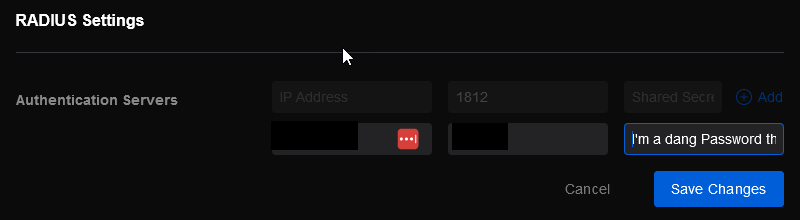
That’s pretty much it. The key secret is to make sure you are editing the input and not just the div. I you see div code instead of input code, then you do not have it set in edit mode. This process can be used for just about any website out there. This is how we Uncover Starred-Out Passwords.