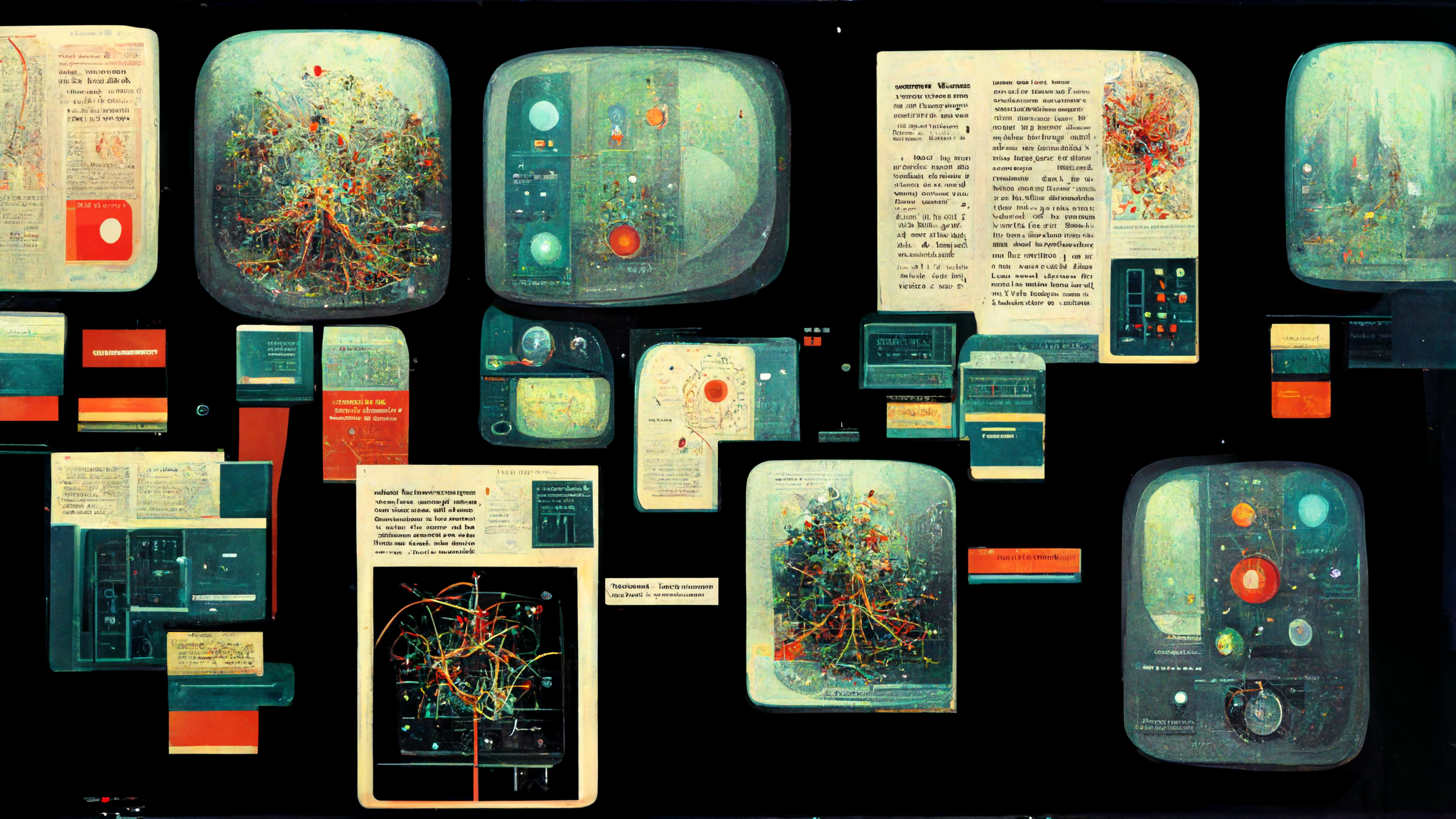Last October, I ran across a client with a broken radius. I want to go through the process I used to troubleshoot the issue. The goal of this to bring you a level of understanding of the troubleshooting processes. Not every process is the same for each It related item. Getting exposed to different steps from different people helps out.
Scenario
Here is the scenario. The client called and stated that no one is able to connect to the wifi. I looked at the device and saw that they were connecting via Radius. Radius allows you to use your username and password for the domain to login into the wifi. It’s one of the more secure ways to setup wifi. I had no documentation to fall back on. Thus, I knew nothing about the radius setup. However, I did know about the wifi controller. It was an Unifi controller.
Troubleshooting Radius – Discovery
Since we know that the devices are connecting to the wifi that is controlled through the Unifi controller, the first logical step is to go to the Unifi controller. I logged into the Controller and went to the settings button at the bottom of the left-hand side of the menu. From there I clicked on the WiFi menu option. I want to look at the wifi profile of the Corporate wifi. The one they are trying to connect to. Next, I scrolled down to the Security area.
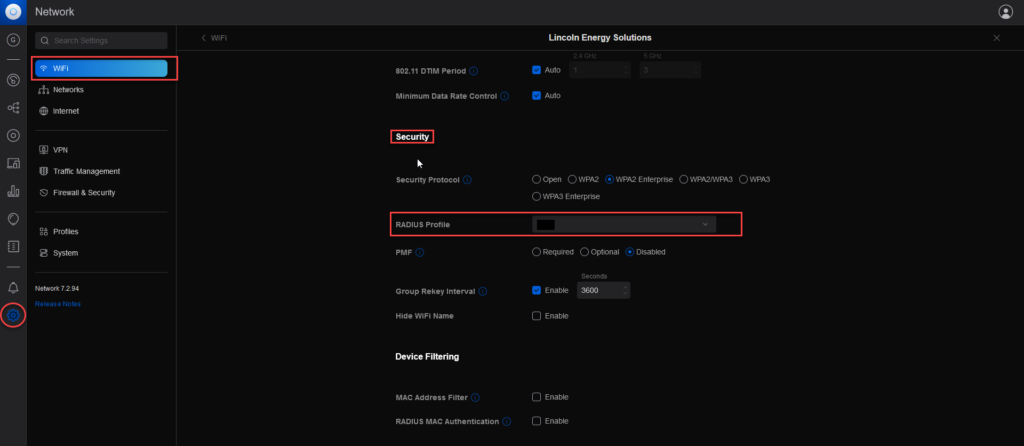
Under the Security area, You will see the Radius Profile. Take note of this name. We will call our bob. Once you have that name, Click the profile on the left-hand side of the screen.
At this point, we have discovered the Radius Profile Name. Next, we need to dig into the Profile itself. More information the better when troubleshooting radius. Once you click on the Profile, scroll down to the Radius Section. From here, I found the name of the profile from before and clicked it.
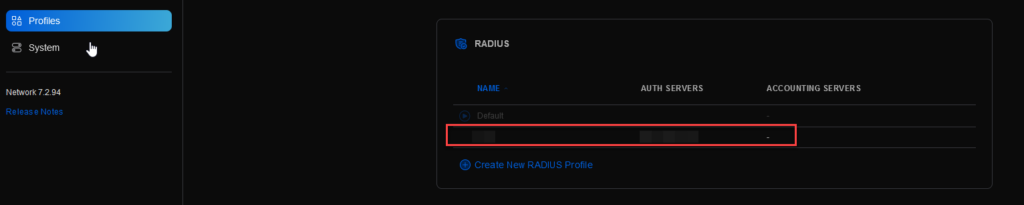
Here we could see the Authentication servers’ IP addresses and ports. Now we know which server Radius is living on. From here, I go to the devices and find the Device they are trying to connect to. Thankfully, the device was named correctly. If it isn’t, then that’s a whole other ball game. I noted the IP address and mac address of the device. The device was active with no connections.
Troubleshooting Radius on the Server
I used RDP to access the IP address with success. I am thankful because sometimes the radius can be setup using compliance of some sort. Next, I connected to the Network Policy Server. After that, I connected to the Radius clients. Looking over the Friendly names, and IP addresses from the Unifi controller and the Radius Server, the problem was clear.
DHCP change occurred on the access points. This meant the NPS radius client IPs were wrong. To correct this, all I have to do is update the NPS Radius client’s IP addresses. However, I don’t want this to happen again. So, here are the steps I took.
- Changed all the Access Points to Static instead of DHCP
- Change the NPS Radius Client IP addresses to match.
Once I did this, The client was able to reconnect to their wifi using their windows domain credentials.
Additional Reading: