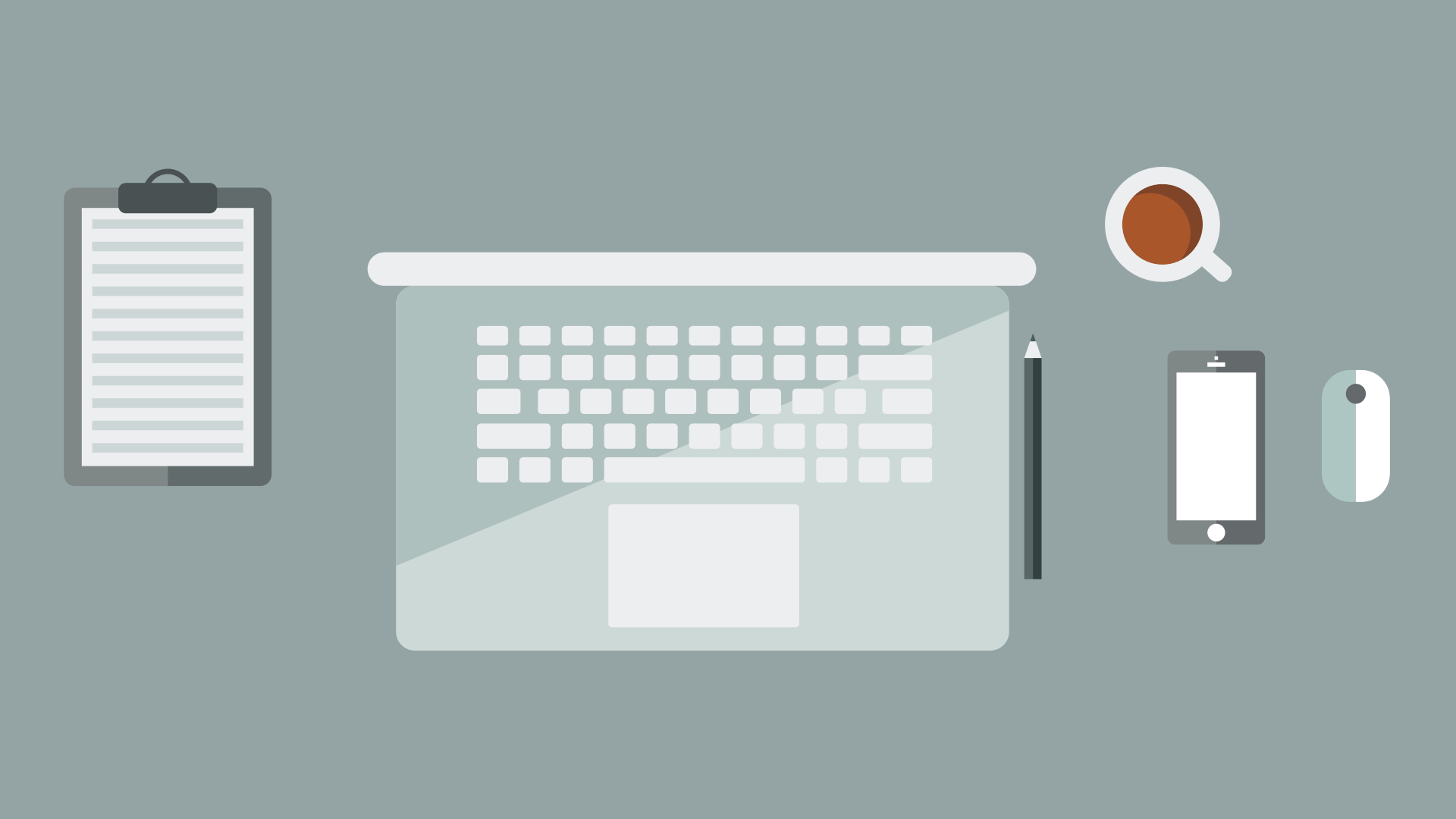A previous job of mine had a unique issue. Unstandardized google chromes and self-generated icons. Both of these issues caused a lot of heartaches. Today I will show you how I solved the issue of unstandardized google chromes with batch. At the time the company’s default browser was IE. The site that needed chrome was an in-house product. I was pushing towards standardization of Google chrome 64-bit enterprise. However, management did fully agree with my thinking. So a compromise was created. I created a shortcut link on the desktop that pointed to a batch file. This batch file determined which version of Chrome was installed and loaded that chrome to the special internal page. Here is the script for this icon:
The Script
if exist "C:\Program Files\Google\Chrome\Application\chrome.exe" (
start "CMD" /D "C:\Windows\System32\" /max "C:\Program Files\Google\Chrome\Application\chrome.exe" "https://www.bolding.us"
) else (
if exist "C:\Program Files (x86)\Google\Chrome\Application\chrome.exe" (
start "CMD" /D "C:\Windows\System32\" /max "C:\Program Files (x86)\Google\Chrome\Application\chrome.exe" "https://www.bolding.us"
) else (
msg "%username%" Chrome Not Installed
)
)
It’s a simple batch script. We first ask if the 64-bit path exists. If it does, then we open chrome to a hyperlink. If it doesn’t, we ask if the x86 version exists. If it does, we open chrome to the hyperlink. If it doesn’t, we tell the user it doesn’t exist. Pretty simple? Yeah, it’s very simple. So, the desktop shortcut would point to the batch file. The batch file would execute and load up the chrome page.
Taking it another step
This process helped a lot when it came to the next issue. The next issue was each location had a custom-hosted site on that location’s Server. There were tablets that had to float between each location. This means, that the icon on the tablet must open the custom website link at center 1 and at center 101. Thankfully each center had it’s own subnet. Each server that hosted this site hosted it at 10.x.x.5. This means all I had to do is find out the Subnet and make a .5 address in the link. Believe it or not, that’s not as hard as you would think. We are taking the script from above and pretty much piping the new URL into it.
The Script
@echo off
rem All i need to do now is grab only the IP address with batch.
rem ipconfig | find "IPv4"
for /f "usebackq tokens=2 delims=:" %%f in (`ipconfig ^| findstr /c:"IPv4 Address"`) do set "ip=%%f"
for /f "tokens=1-4 delims=. " %%a in ("%ip%") do (
set octetA=%%a
set octetB=%%b
set octetC=%%c
set octetD=%%d
)
if exist "C:\Program Files\Google\Chrome\Application\chrome.exe" (
start "CMD" /D "C:\Windows\System32\" /max "C:\Program Files\Google\Chrome\Application\chrome.exe" "http://%octetA%.%octetB%.%octetC%.5/Login.aspx"
) else (
if exist "C:\Program Files (x86)\Google\Chrome\Application\chrome.exe" (
start "CMD" /D "C:\Windows\System32\" /max "C:\Program Files (x86)\Google\Chrome\Application\chrome.exe" "http://%octetA%.%octetB%.%octetC%.5/Login.aspx"
) else (
msg "%username%" Chrome Not Installed
)
)
exit
Inside the script you see that we are breaking down the IPv4 address. So, if you are running IPv6, this isn’t going to work. We place each Octect into it’s on veraible. Then we build the site at the link level. Bamn, done with the script.
The next part is to create the icon. Which i’ll leave that to you. I hope this little brain twister is helpful for what it is worth.